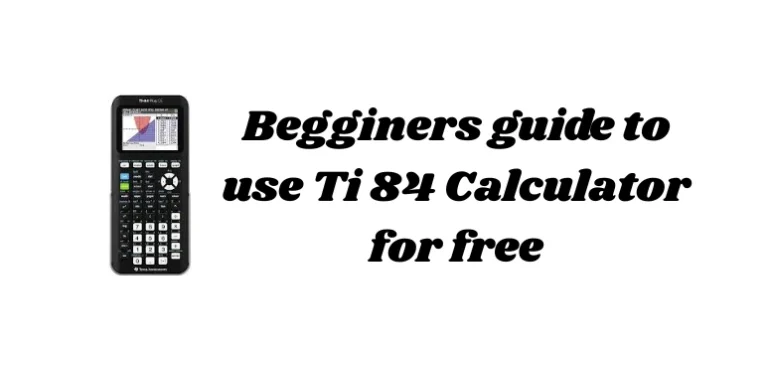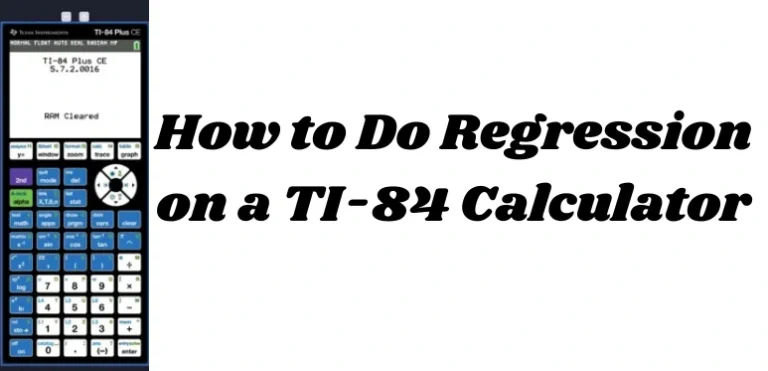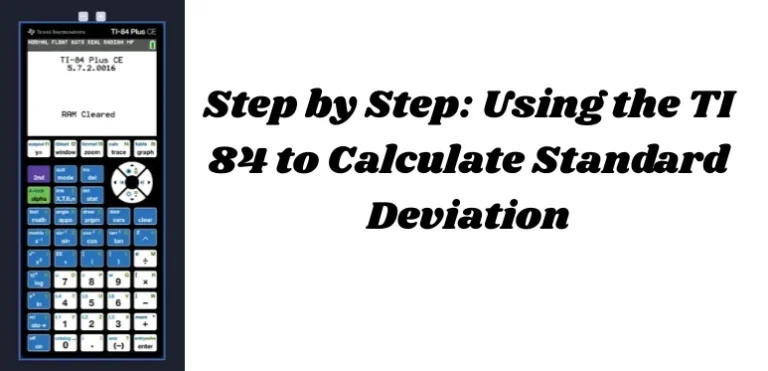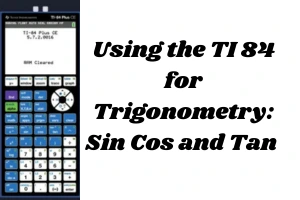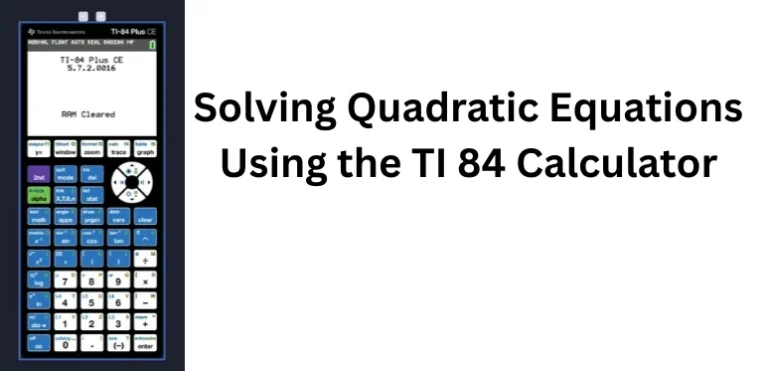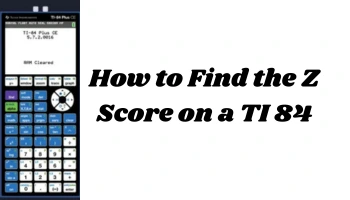TI-84 Calculator Buttons Explained & Key Functions
If you’re new to using the TI84 calculator, the number of buttons can feel overwhelming. From math operations to graphing and programming, every key has a purpose—and knowing what each one does can save you time and confusion in class or exams.
This beginner-friendly guide will walk you through TI84 calculator buttons, grouped by function, so you understand exactly what each one does.
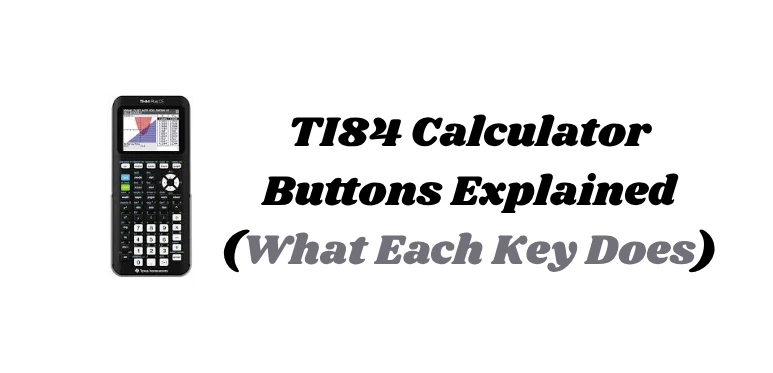
TI84 Calculator Layout Overview
The buttons on a TI84 calculator are arranged in logical sections:
- Number and operation keys
- Navigation and control keys
- Graphing keys
- Mode and settings
- Math and alpha access
- Memory and program features
We’ll break these down step by step below.
Main Buttons and What They Do
Numeric and Basic Operation Keys
These are the most commonly used keys and function like any standard calculator.
0–9: Enter numbers.: Decimal point(-): Negative sign (not subtraction)+,-,×,÷: Arithmetic operationsENTER: Executes a command or calculation
Control and Navigation Keys
These help you move around menus, edit expressions, and manage inputs.
2nd: Activates the blue secondary functions printed above buttonsALPHA: Accesses green letter functions above keysCLEAR: Erases current entry or screenDEL: Deletes a character in a lineENTER: Confirms or runs a command- Arrow keys (
↑,↓,←,→): Navigate menus, tables, and graphs
Graphing and Function Keys
These are essential for entering, viewing, and manipulating graphs.
Y=: Opens the function editor where you input equationsWINDOW: Adjusts the visible area of your graphZOOM: Offers preset zoom levels and optionsTRACE: Lets you move along the graph and see coordinatesGRAPH: Displays your equation’s graph on the screen
Mode and Format Settings
These buttons control how the calculator behaves.
MODE: Change calculator settings (e.g., degrees/radians, float/fixed decimals)2nd+FORMAT(ZOOM key): Adjusts graph appearance (axes, labels, grid)2nd+ANGLE(APPS key): Accesses angle tools like degrees, radians, etc.
Math and Function Menus
These give access to algebraic, calculus, and statistical tools.
MATH: Opens a menu with options likesqrt(),abs(), fractions, and number conversionsX,T,θ,n: Variable input key, used in equations (usually representsx)APPS: Opens installed applications (like finance or probability simulators)PRGM: Opens your saved or custom programsVARS: Accesses stored variables, statistical data, or functions2nd+STAT PLOT: Opens the STAT PLOT menu for plotting data points and histograms
Statistical and Table Keys
Useful in statistics, data entry, and function analysis.
STAT: Opens data and statistical analysis options (like 1-Var Stats)2nd+GRAPH: Opens the TABLE showing X and Y values of a function2nd+WINDOW: Opens the TBLSET to change table settings
Memory, Reset, and System Tools
These allow you to manage memory, reset settings, or troubleshoot.
2nd++(MEM): Opens memory management2nd+MODE(QUIT): Exits to home screen2nd+PRGM(DRAW): Lets you draw objects and annotations on the graph
Color-Specific Functions (TI84 Plus CE)
If you’re using the TI84 Plus CE, your calculator supports color and additional UI features.
- Cursor changes color for each function in
Y= - Press left of the equal sign to select line style or inequality symbol
- Graphs can be displayed in different shades or boldness
Common Shortcuts and Tips
Most Used Key Combinations
2nd+MODE: Quits current screen2nd+DEL: Inserts character instead of deleting2nd+STAT PLOT: Toggle data plots on and offALPHA+A-Z: Type letters for variable names or programs2nd+ENTER: Recalls previous entries (like history)
Mistake Prevention
- Always check
MODEbefore using the calculator - Use parentheses
(and)to group parts of expressions - Use
ZOOM 6(Standard) to reset your graph view if lost
Conclusion
Understanding the TI84 calculator buttons is the first step toward mastering this powerful tool. Once you’re comfortable with where everything is and how each key works, you’ll solve equations faster, graph with confidence, and make fewer mistakes during tests.
This guide covered all major button functions to help you learn how to use your TI84 efficiently. Keep this as a reference as you explore more advanced features like statistics, programming, and apps.