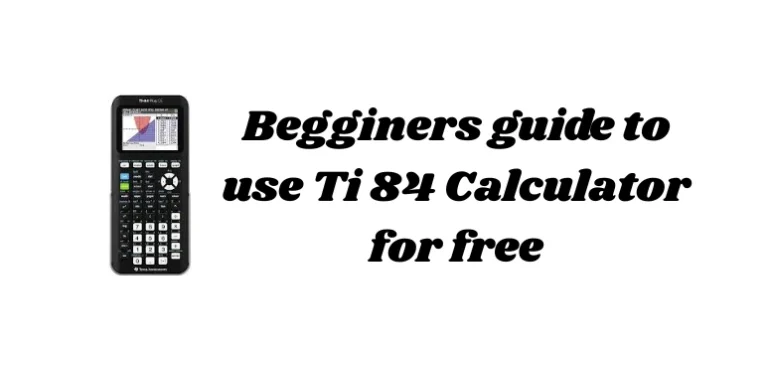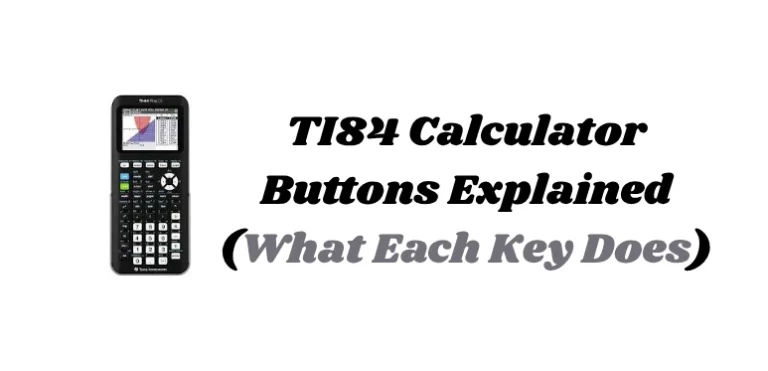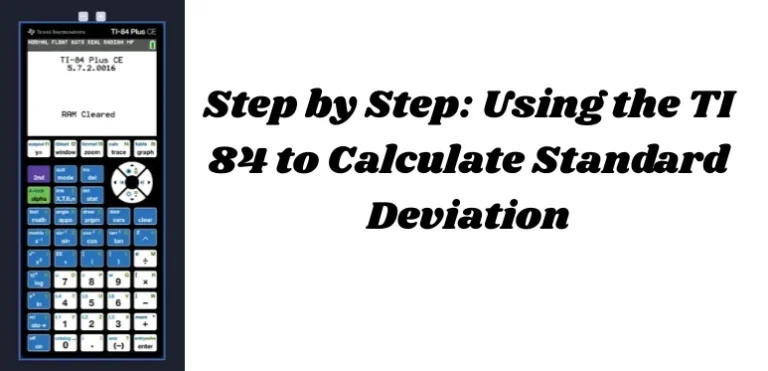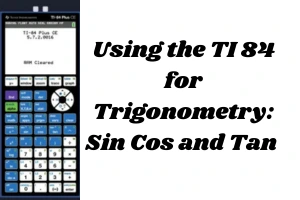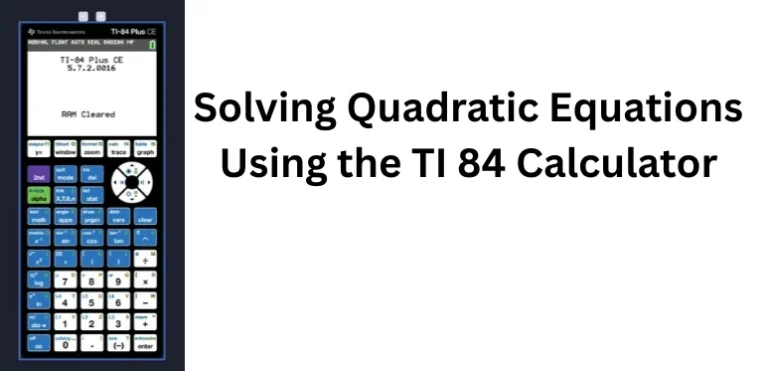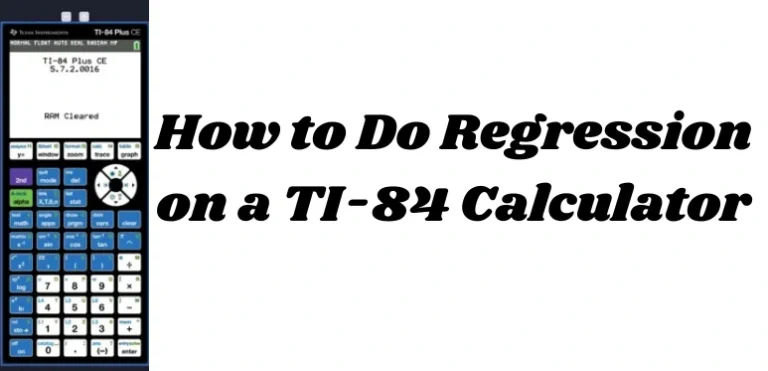Top 10 TI-84 Calculator Functions for Students
The TI 84 calculator is a powerful tool for students in algebra, geometry, trigonometry, statistics, and even calculus. But with so many buttons and menus, it can be hard to know which functions matter most.
This guide highlights the top 10 TI 84 calculator functions every student should know from basic calculations to advanced graphing and data analysis. Mastering these will make your schoolwork faster and more accurate.

1. Basic Arithmetic and Exponents
At its core, the TI 84 is still a calculator.
How to Use:
- Type expressions like
4 + 3 × 2, and it will follow the order of operations. - Use the
^key for powers:
Example:2^3= 8
Pro Tip: Use parentheses for clarity, like (3 + 2)^2.
2. Graphing Equations
One of the most-used features in algebra and calculus.
How to Use:
- Press
Y=and enter an equation likex^2 + 3x - Press
GRAPHto see the curve - Use
ZOOM>6:ZStandardif the graph doesn’t appear correctly
This function helps visualize how equations behave.
3. Table of Values
The table helps you see input-output relationships without manual calculations.
How to Use:
- Enter a function in
Y= - Press
2nd+GRAPHto open the TABLE
You’ll see a list of X values with matching Y results.
4. Trace Function
Use this to move along the curve and view specific coordinates.
How to Use:
- After graphing, press
TRACE - Use arrow keys to move along the curve
- Coordinates will appear at the bottom
This is helpful for estimating roots, max/min, or intercepts.
5. Zoom and Window Settings
Sometimes your graph doesn’t show up—it may be outside the view window.
Zoom Functions:
ZOOM>6:ZStandard→ Default windowZOOM>0:ZoomFit→ Automatically adjusts the y-axis
Manual Control:
- Press
WINDOWto set Xmin, Xmax, Ymin, Ymax
Understanding this saves time and frustration.
6. Solving Equations with Graph Intersections
You can solve equations by finding where two graphs intersect.
Example:
Solve 2x + 1 = x^2
How to Use:
- Enter
Y1 = 2x + 1andY2 = x^2 - Press
GRAPH - Press
2nd+TRACE>5:intersect - Move cursor close to the point of intersection and press
ENTER3 times
The calculator will show the solution.
7. Statistical Data Entry and Analysis
Essential for students taking statistics or AP Stats.
How to Enter Data:
- Press
STAT>1:Edit - Enter values into
L1,L2, etc.
Run One-Variable Stats:
- Press
STAT>CALC>1:1-Var Stats - Choose your list (e.g.,
L1) → PressENTER
You’ll get mean, standard deviation, and more.
8. Square Roots and Absolute Value
These are common in algebra and geometry.
Square Root:
- Press
2nd+x²to insert√( - Example:
√(25)→ Result: 5
Absolute Value:
- Press
MATH> Scroll right toNUM> Select1:abs(
9. Storing and Recalling Variables
You can store values and use them in later calculations.
Example:
- Type
5> PressSTO→>ALPHA+A> PressENTER - To use: Type
ALPHA+A+× 2→ PressENTER
This is useful when using the same value in multiple steps.
10. Resetting the Calculator
If something’s not working or settings are messed up, reset the TI 84.
How to Reset:
- Press
2nd++(MEM) - Choose
7:Reset - Select
All RAM> PressENTER
Caution: This deletes stored data and programs.
Bonus: Accessing Hidden Functions
Many keys have secondary functions printed above them in blue or green:
- Use
2ndto access blue commands - Use
ALPHAto access green lettered functions
Learning these shortcuts will help you navigate faster.
Conclusion
The TI 84 calculator functions listed above cover everything a student needs for high school or early college math. Once you get comfortable with them, you’ll not only save time—you’ll understand problems better and boost your test performance.
Mastering these 10 features is a smart first step in becoming a calculator pro.