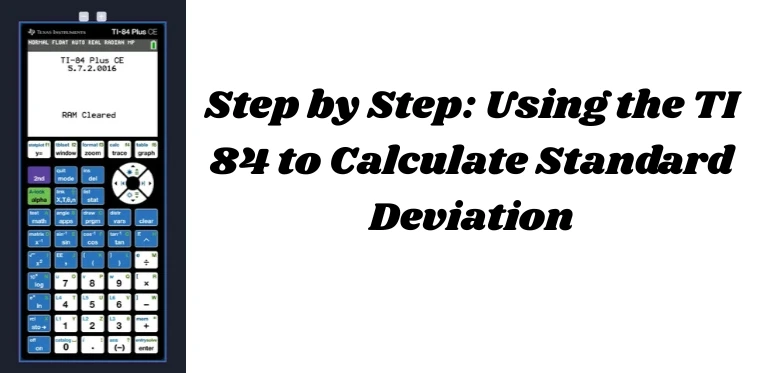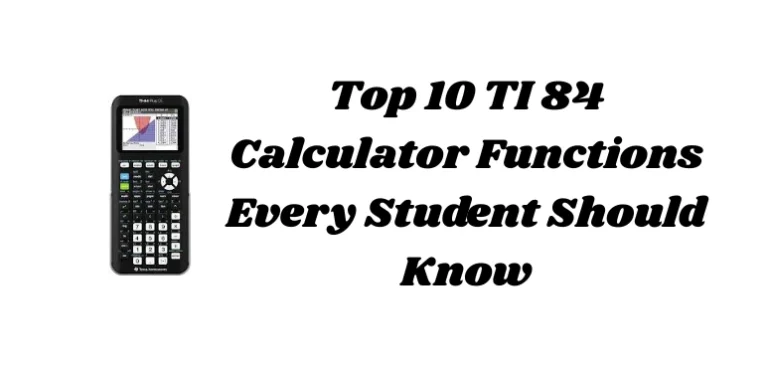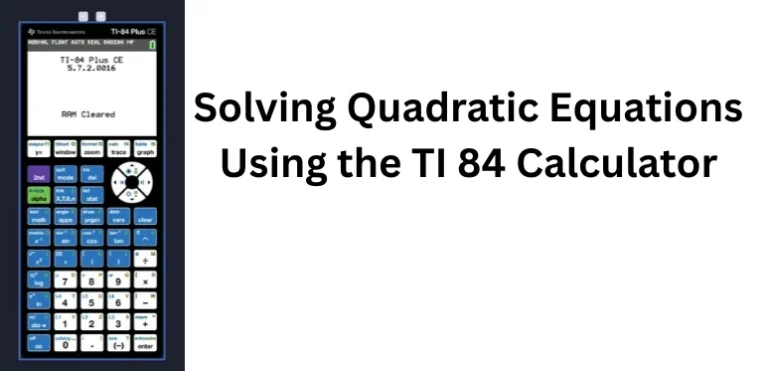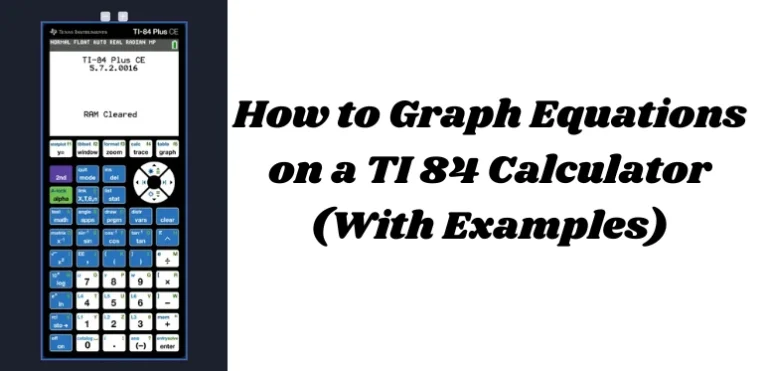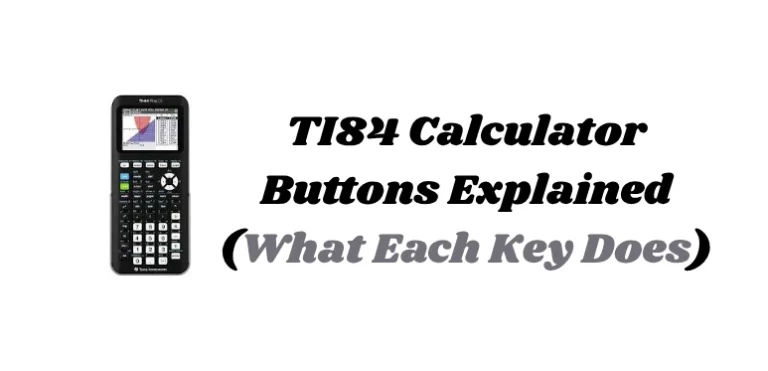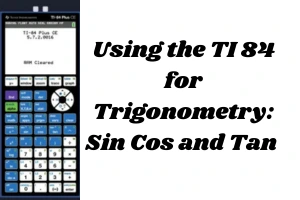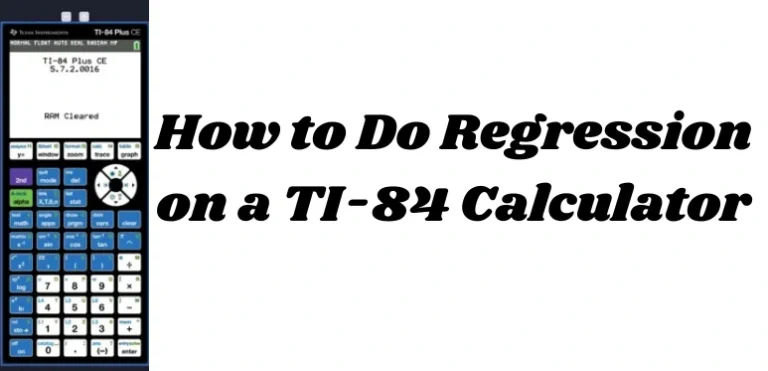Using the TI-84 to Calculate Standard Deviation | Step by Step Guide
Understanding standard deviation is essential in both statistics and everyday data analysis. It tells you how spread out your data is around the mean (average). Instead of solving it by hand, you can use the TI-84 calculator to calculate standard deviation in seconds.
In this guide, you’ll learn how to calculate standard deviation using the TI 84, step by step, with examples for both sample and population data.
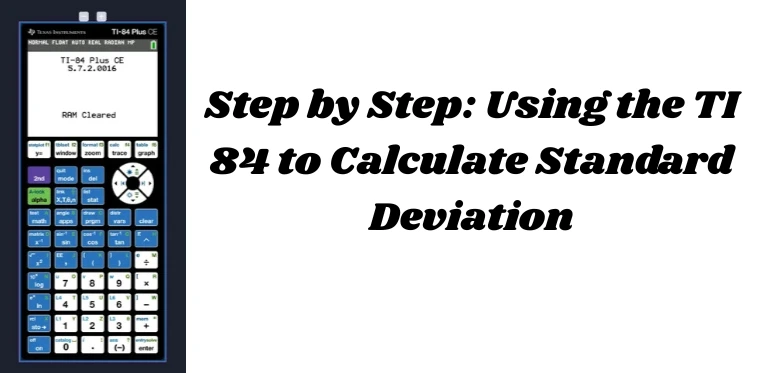
What Is Standard Deviation?
Standard deviation shows how much variation there is from the average. A low standard deviation means data points are close to the mean, while a high standard deviation means they are spread out.
There are two types:
- Sample standard deviation (Sx): For a subset of data.
- Population standard deviation (σx): For all members of a data set.
How to Enter Data into the TI-84
Before calculating standard deviation, enter your data into a list.
Example Data:
12, 15, 18, 22, 25
Steps to Enter Data:
- Press
STAT - Press
ENTERto select Edit - Go to L1 and type your numbers one by one, pressing
ENTERafter each
How to Find Standard Deviation on TI-84 Once your data is in L1, follow these steps:
Step by Step Instructions:
- Press
STAT - Arrow right to CALC
- Choose 1-Var Stats and press
ENTER - It will ask:
1-Var Stats L1- If not shown, press
2ndthen1to insertL1
- If not shown, press
- Press
ENTER
Output Explanation:
You’ll see results like this:
x̄= mean (average)Σx= sum of valuesSx= sample standard deviationσx= population standard deviationn= number of data points
Which One to Use: Sx or σx?
- Use Sx if you are working with a sample from a larger population (common in statistics problems)
- Use σx if your data represents the entire population
Example:
For the data 12, 15, 18, 22, 25, your calculator might show:
Sx ≈ 5.02σx ≈ 4.48
Clear or Edit Your List
If you want to calculate again with new data:
To clear L1:
- Go to
STAT→Edit - Arrow up to L1 until it’s highlighted
- Press
CLEAR, thenENTER
Now L1 is empty and ready for new data.
Quick Tips
- Always check your list for errors before running the stats
- Use
ZoomStat(ZOOM→9) if graphing data after stats - Use
2nd+ number keys (L1,L2, etc.) to select lists quickly
Common Questions
Can I use the TI 84 Plus CE for this?
Yes. The steps are the same on TI 84 Plus, TI 84 Plus Silver Edition, and TI 84 Plus CE.
What if I want standard deviation for grouped data?
Use the frequency list option. Example:
- Data in L1
- Frequencies in L2
- Run:
1-Var Stats L1, L2
Conclusion
The TI-84 calculator makes it simple to calculate standard deviation for both sample and population data. Whether you’re in a statistics class, taking the SAT, or just analyzing numbers, this tool saves time and improves accuracy.
Practice with different data sets so you’re confident on tests or homework assignments.