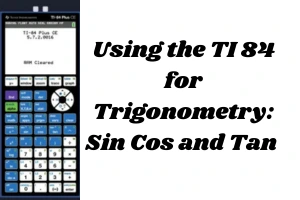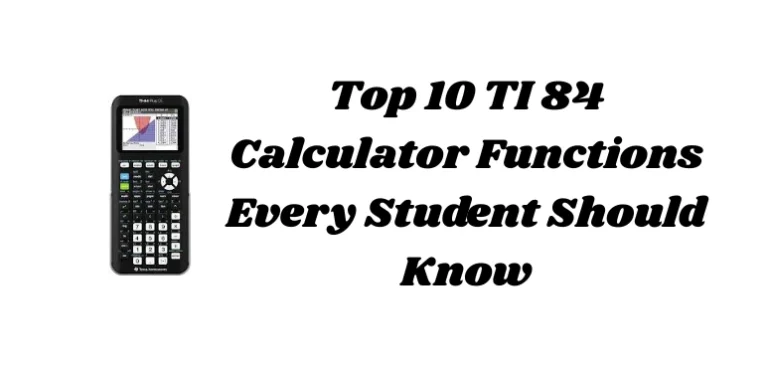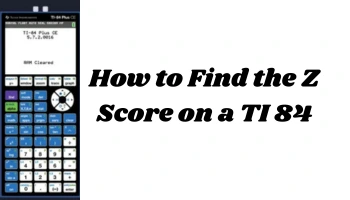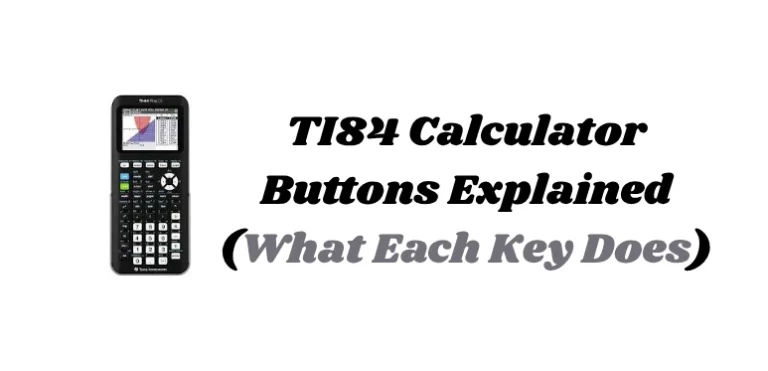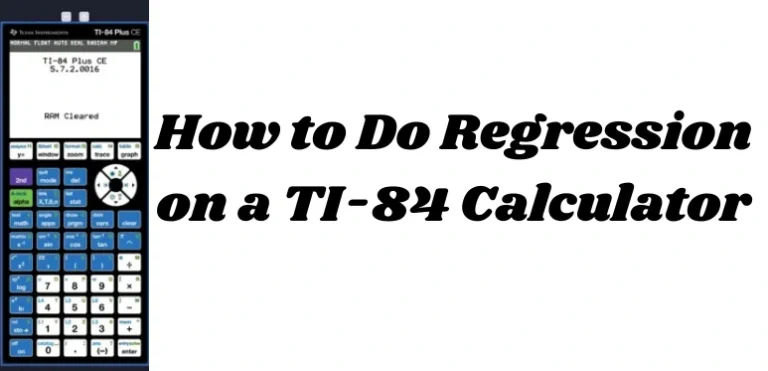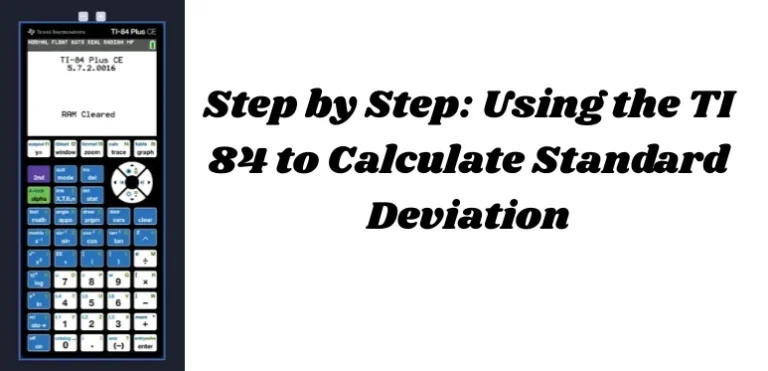How to Use a TI 84 Calculator Online – Complete Beginner’s Guide for Students
The TI 84 calculator online is one of the most popular tools for students learning algebra, calculus, and statistics. It is widely used in classrooms and approved for major exams like the SAT, ACT, and AP tests.
If you’ve just purchased a TI 84 or are using one in class, this complete beginner’s guide will help you get started. You’ll learn how to use the TI 84 calculator, including key features, graphing functions, solving equations, and essential tips.
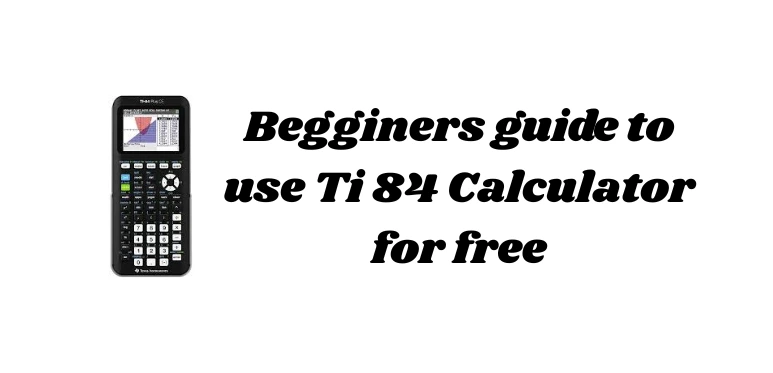
What Is a TI 84 Calculator
The TI 84 calculator, designed by Texas Instruments, is an advanced graphing calculator with many features including:
- Plotting graphs
- Solving equations
- Statistical analysis
- Programming (TI-Basic)
- Running apps and storing variables
There are two common versions:
- TI 84 Plus
- TI 84 Plus CE (color edition)
Getting Started with the TI 84 Calculator
Understanding the Button Layout
Before using functions, it’s important to understand some key buttons:
ON: Turns the calculator on2nd: Accesses the blue secondary functions of buttonsALPHA: Accesses green letter inputsMODE: Changes settings like angle mode or number formatY=: Opens the function editor to input graphsWINDOW: Sets the visible range of the graphGRAPH: Displays the graphTRACE: Moves along a plotted graphCLEAR: Deletes an entry or clears the screen
Setting the Mode
To configure your TI 84 for correct use:
- Press
MODE - Use arrow keys to highlight options like:
- Angle: Degree or Radian
- Graphing Mode: Function, Parametric, Polar
- Number Display: Float or fixed decimals
- Press
ENTERto confirm each choice
Tip: For most math classes, select Degree and Function mode.
Performing Basic Calculations
The TI 84 works as a scientific calculator:
Examples:
5 + 4 × 2: Type5 + 4 × 2then pressENTER(4 + 3)²: Type( 4 + 3 ) ^ 2then pressENTER
Use parentheses to group operations and avoid errors in order of operations.
Graphing on a TI 84 Calculator
How to Enter and View a Graph
- Press
Y= - Type an equation, such as
x^2 - Press
GRAPH
The TI 84 will display the curve based on your input.
Adjusting the Graph Window
Sometimes your graph may not appear correctly. Use:
WINDOWto manually set Xmin, Xmax, Ymin, and YmaxZOOMthen6:ZStandardto reset to default view
Tracing the Graph
Press TRACE after graphing to move along the curve. It will show the X and Y values of each point.
Using the Table Feature
To view values for a function in a list:
- Enter your function using
Y= - Press
2ndthenGRAPHto open the table
You’ll now see a table of X values with their corresponding Y outputs based on your equation.
Solving Equations with the TI 84 Calculator
Example: Solve 2x + 3 = 11
- Rearrange:
2x + 3 - 11 = 0 → 2x - 8 = 0 - Enter:
Y1 = 2x - 8 - Press
GRAPH - Press
2nd+TRACE→ Choose5:intersect - Move cursor near the X-intercept and press
ENTER3 times
The calculator showsx = 4which is the solution.
Storing and Recalling Values
You can store a value in a lettered variable:
- Type the value:
5 - Press
STO→ - Press
ALPHAthenA - Press
ENTERto store
To use it:ALPHA + A + + 2 → This calculates 5 + 2 and shows the result.
Resetting the TI 84 Calculator
If your calculator freezes or behaves incorrectly:
- Press
2nd+MEM(above+) - Select
7: Reset - Choose
All RAM→ PressENTER
Note: This will erase your programs, variables, and settings.
Graphing Inequalities on TI 84 Plus CE
The color edition (TI 84 Plus CE) lets you graph inequalities:
- Press
Y= - Move cursor to the left of the
=symbol - Press
ENTERto switch between inequality signs (<,≤,>,≥)
This feature is useful for shading solutions in algebra and systems of inequalities.
Tips for First Time Users
- Always check
MODEbefore starting a problem - Use
ZOOM 6if your graph disappears - Save frequently used functions in
Y=memory slots - Learn to use
2ndandALPHAto unlock advanced features
Conclusion
Learning how to use a TI 84 calculator doesn’t have to be overwhelming. Once you understand the key buttons, graphing steps, and how to enter equations, you’ll be able to tackle math problems much faster.
This guide covered everything a beginner needs to start using the TI 84 calculator confidently. As you practice more, you’ll discover even more powerful tools this device offers.