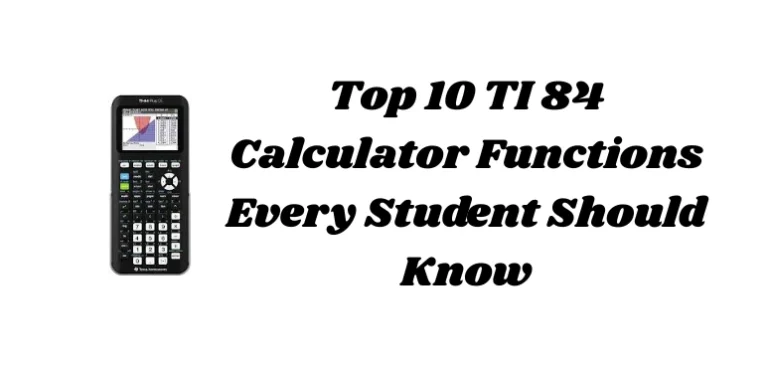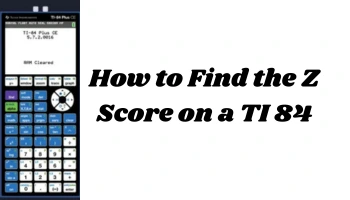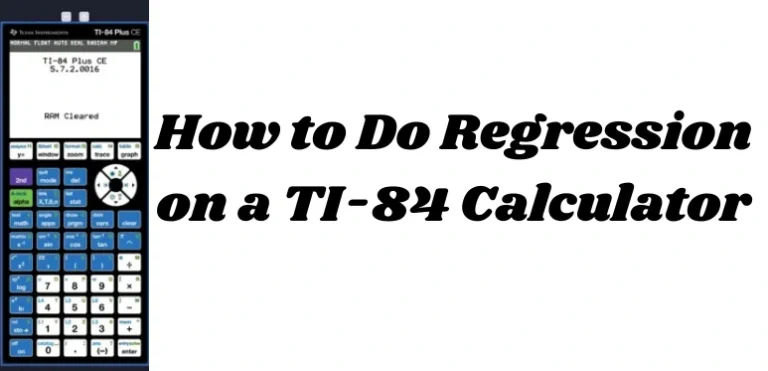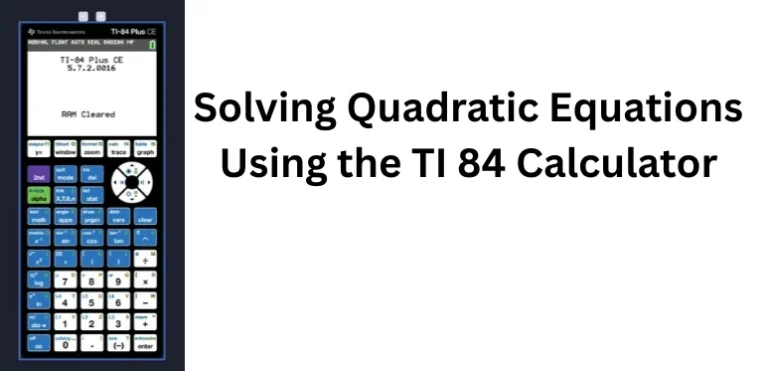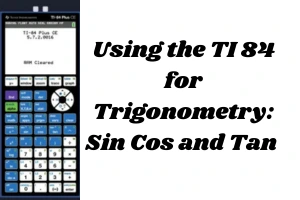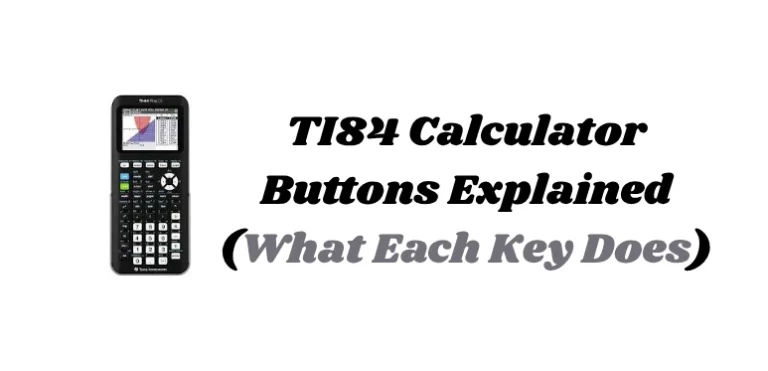How to Graph Equations on a TI 84 Calculator (With Examples)
One of the most powerful features of the TI 84 calculator is its ability to graph equations. Whether you’re solving algebraic functions, analyzing graphs in calculus, or checking your homework, knowing how to graph on a TI 84 calculator will save time and help you visualize problems.
This guide will teach you how to graph equations on a TI 84 calculator with step-by-step instructions and real examples. It also covers troubleshooting tips and common graphing mistakes.
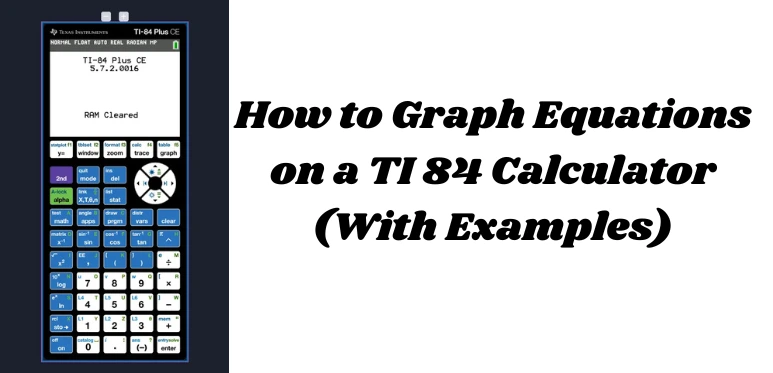
Step 1: Turn On the TI 84 Calculator
Press the ON button located at the bottom left of your calculator.
If the screen is blank or dim, adjust the contrast by pressing 2nd + UP arrow to increase brightness.
Step 2: Access the Graph Function
Press the Y= button at the top row. This opens the function editor, where you can enter up to 10 different equations (Y1 to Y0).
Step 3: Enter an Equation
Let’s enter your first equation. For example:
Example 1: Graph a Linear Equation
Y1 = 2x + 3
How to enter it:
- Press
X,T,θ,nto enter the variablex - Press
× 2then+ 3 - Your screen should display:
Y1 = 2X + 3
Now press GRAPH to view it.
Step 4: Adjust the Graph Window (If Needed)
If you don’t see your graph, press ZOOM then choose:
- 6: ZStandard → Standard window (
x: -10 to 10,y: -10 to 10) - 0: ZoomFit → Automatically fits your equation into view
Or adjust manually:
- Press
WINDOW - Set:
- Xmin = -10
- Xmax = 10
- Ymin = -10
- Ymax = 10
- Xscl = 1
- Yscl = 1
- Press
GRAPHagain
Example 2: Graph a Quadratic Equation
Y1 = x² – 4x + 3
- Press
CLEARto erase the previous equation - Enter:
X,T,θ,n→^→2→– 4→X,T,θ,n→+ 3 - Your input should read:
Y1 = X^2 - 4X + 3 - Press
GRAPH
This will display a parabola opening upward.
Example 3: Graph an Absolute Value Function
Y1 = |x – 2|
- Press
MATH - Use the right arrow to go to the
NUMtab - Choose
1: abs( - Enter:
abs(X,T,θ,n – 2) - Press
ENTERthenGRAPH
You’ll see a V-shaped graph.
Example 4: Graph a Trigonometric Function
Y1 = sin(x)
- Make sure the calculator is in Radian mode:
- Press
MODE - Highlight
Radianand pressENTER
- Press
- Press
Y= - Enter:
sin(→X,T,θ,n→) - Press
GRAPH
Tip: Set your WINDOW:
- Xmin = –2π
- Xmax = 2π
- Xscl = π/2
- Ymin = –2
- Ymax = 2
Step 5: Use Trace or Table to Explore Points
After graphing:
- Press
TRACEto move along the curve and see the X and Y values - Press
2nd+GRAPHto open the table view and explore multiple values
Step 6: Graph Multiple Equations at OnceYou can compare graphs easily by entering multiple equations in the Y= screen:
Example:
Y1 = x^2
Y2 = x + 2
Each line will appear in a different style or color (if using a TI 84 Plus CE).
Troubleshooting Tips
My graph doesn’t show up?
- Use
ZOOM>6:ZStandardto reset view - Check for typos in your equation
- Make sure the equation is turned ON (highlight
=and pressENTERif it’s not bold)
Graph is too steep or flat?
- Adjust
YminandYmaxin the WINDOW settings - Try
ZOOM>0:ZoomFitfor automatic scaling
Final Tips for Graphing on a TI 84 Calculator
- Use
TRACEfor coordinate analysis - Use
WINDOWfor custom zoom settings - Use
2nd+TABLEfor a list of values - Save time with
ZOOMpresets likeZStandard,ZFit, andZTrig
Conclusion
Now you know how to graph equations on a TI 84 calculator with real examples. Whether you’re graphing a line, a quadratic, or a trigonometric function, this step-by-step method works for all levels of math. Keep practicing, and you’ll master the TI 84 graphing feature in no time.