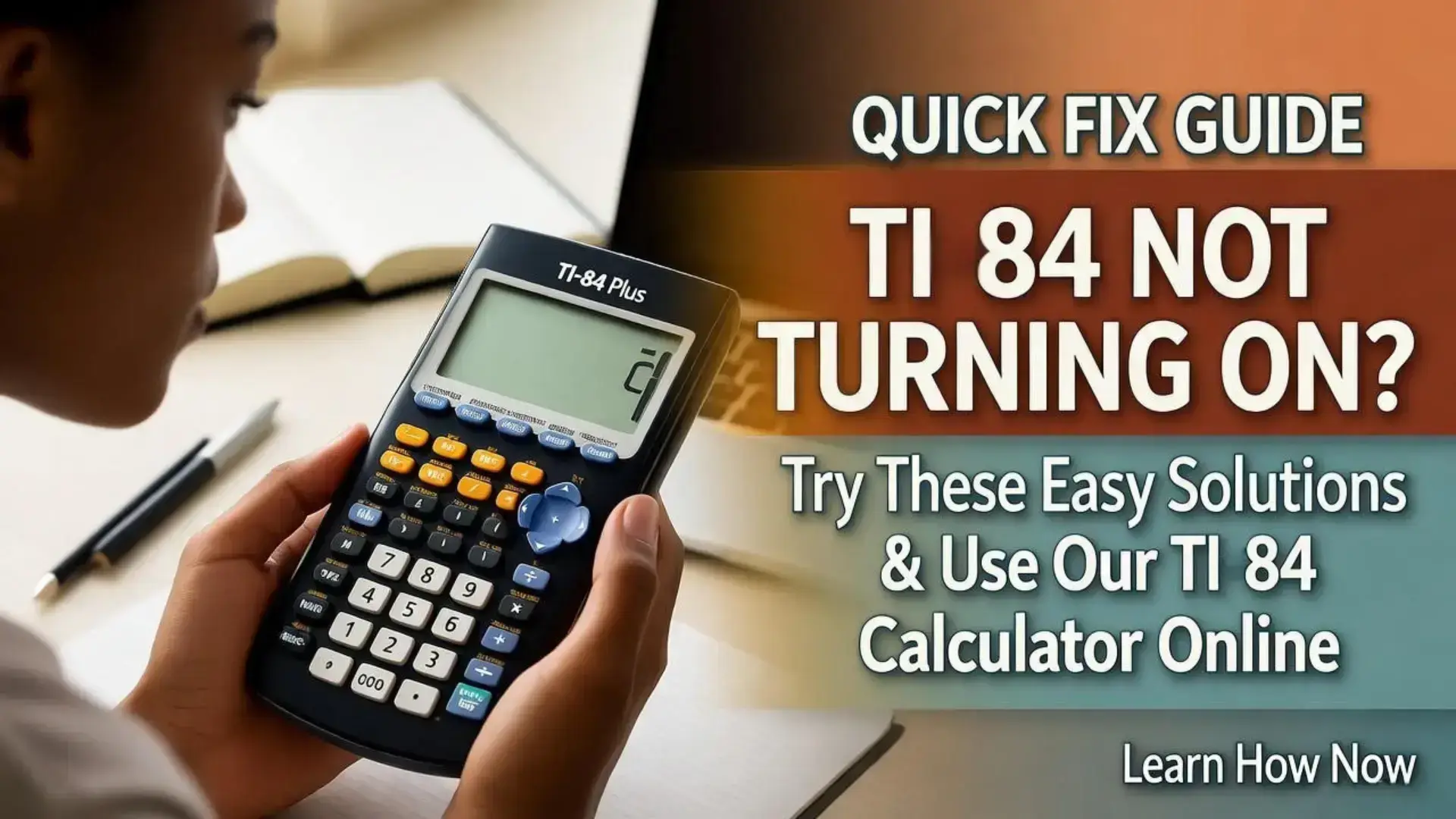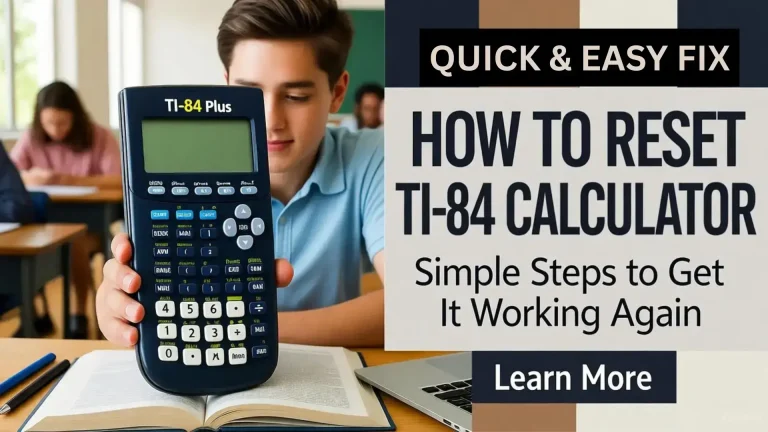How to fix a TI 84 not turning on (Quickest Fix Guide)
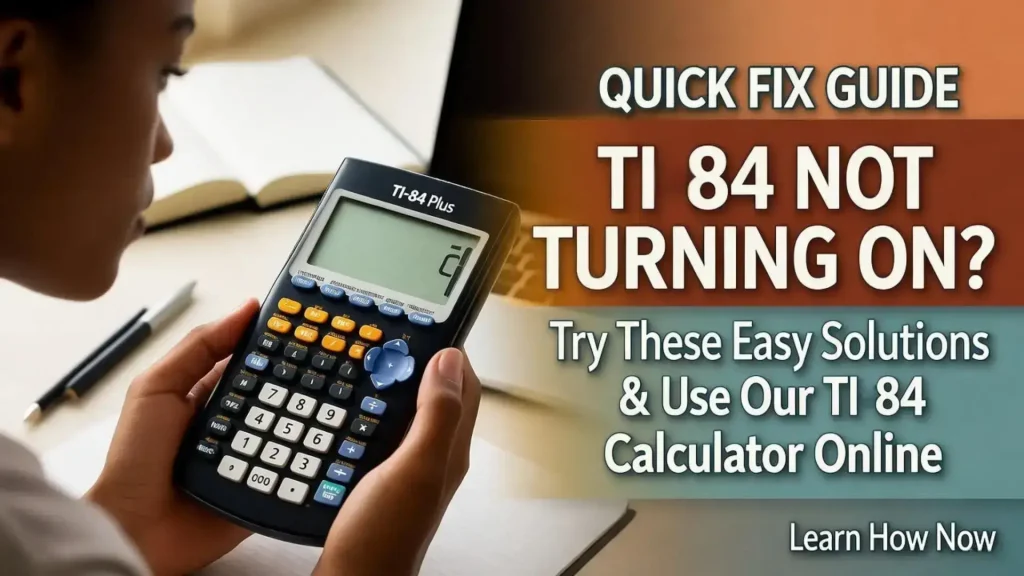
Table of Contents
Holding a TI 84 calculator in your hands while sitting in your class, just before the test, but at that very moment, your TI 84 not turning on. It could be one of the most frustrating moments in your student lives. But today this guide will help you to quickly fix the issue before you face this situation firsthand. It will be easier if you do it now, or again.
Why TI 84 Not Turning On
Fixing the issue could be easier if, instead of trying random fixes, you diagnose what the actual problem is because of which the ti 84 not turning on. It can save your time and effort because most of the time the time problem is not permanent; it’s just a matter of following the correct method to fix the actual problem after diagnosing it. It could be because of drained, weak, or dead batteries, as Battery University explained that lithium batteries work fully in their best capacity if you charge them regularly. Contrast’s wrong adjustment, power cycle issues, USB ports, and a few more causes can make this device stop working.
Fixes for a TI 84 Not Turning On
To diagnose the real culprit, you need to look for some of the most common problems that usually prevent the ti-84 calculator turning on. Before taking it to a professional mechanic or taking professional help, you can try to fix it by yourself, and trust me, mostly you can solve these issues by yourself. Common issues with their fixes are mentioned below:
Battery Failure
One of the really common issues that prevent the TI 84 from turning on is battery failure or a weak battery. Don’t be confused by thinking the batteries were working fine yesterday because even slightly drained batteries could cause problems like ti 84 not turning on. You need to remove all four AAAA batteries from the panel and wait for 30 seconds. Now insert new AAA batteries, but double-check for each battery orientation; it should be correct. Keep a lithium battery (CR1616, CR1620) as backup.


Incorrect Screen Contrast
You may see your device screen fully off and think it’s dead, but it’s not always a matter. It can be working, and you just don’t see it because the screen contrast is set to the lowest on the ti 84 emulator accidentally. To fix contrast, you need to press [2ND] and then [UP] buttons repeatedly to brighten up the calculator’s screen. If by pressing [UP] it became darker, then press [2ND] and [DOWN] to reverse this action.
Reset or Power Cycle
If changing batteries and fixing screen contrast does not solve the problem, then probably you need to reset the TI-84 calculator. Follow the steps below to do a manual reset to sort the issue:
- Remove all batteries (including the backup battery).
- Now press and hold the ON button for at at least 10-20 seconds. It will clear residual charge in those seconds.
- Reinsert batteries and now press the ON button again.
If this method doesn’t work, then apply the advanced method to reset the calculator by following these steps:
- Hold down the CLEAR or DEL buttons while you are reinserting batteries.
- This action will trigger a RAM to be clear or an OS on the TI 84 recovery state (depends on the TI-84 calculator’s model).
Charging Port or USB Cable
If you’re using a rechargeable model like the TI 84 PLUS CE, make sure your emulator is getting enough power to work. Maybe your charging port or USB cable is not passing enough power or even any at all to let it work. To make sure it’s getting enough power, do these steps:
- Use the official TI Connect CE USB cable only.
- Plug it into a powered computer or a 1A wall adapter to charge.
- Leave the TI 84 charging calculator connected for a charge for the battery up to 3 to 4 hours.
- After this, try to turn it on while it is still plugged in.
If battery still doesn’t hold a charge, it means it’s totally dead and needs replacement. You need to replace it with a new one.
Reinstall or Recover the Operating System
If you see a message like “Validating OS” or “Waiting,” it means your firmware may be corrupted, and you need to reinstall or recover OS. To reinstall OS, follow the below USB steps:
- To reinstall OS, you need to hold [2ND] + [DEL] and press the reset button. After this, you will see “Waiting… Please Install Calculator Software Now” on display. Now open TI Connect CE on your PC and download the latest OS from the official Texas Instruments site.
- Now send this file to your calculator device via usb and do the installation, and then restart your calculator. After this, it should work normally.
Inspect Internal Hardware Contacts
If all the above ways fail, then it may be a mechanical problem, not an electronical one. To inspect it, remove the back cover using a small screwdriver, find corrosion or bent contact springs, dip a cotton swab in isopropyl and clean them, and now gently press the contacts upward to see if they are not pressing against the batteries. That’s how you can fix if your ti 84 not turning on because of mechanical issue.
TI 84 Calculator Online as Alternative
To keep your money, time, and efforts saved, we have a more perfect and fully web-based TI 84 calculator online to do all your mathematical and graphing tasks. Instead of using physical devices, you can try this online TI 84 simulator that will free you from the stress of the ti 84 not turning on.
Preventive Measures to Keep the TI 84 Calculator Running
Your little bit more care and following a few important preventions can save you from experiencing problems like tI 84 not turning on. The moment you buy a TI 84 calculator, remember to keep these things in mind:
- When you’re not going to use a calculator for months, then it’s better to remove the batteries to prevent battery draining.
- Maintain dusting and humidity; keep it clean, otherwise it can harm batteries.
- Always use official chargers; otherwise, unofficial ones can damage batteries.
- Always keep a backup by TI Connect CE to save your programs and files.
- Keep it in a casing or screen protector to prevent breakage.
By following these, your TI-84 calculator will almost never experience these performance or working failures.
Conclusion
Fixing a TI 84 not turning on is something you could do by yourself. You just need the correct method to fix some common problems like battery replacement, fixing screen contrast, software reset, or charging port adjustments, and in a few minutes you can bring your calculator back to life.
Frequently Asked Questions
Why did my calculator suddenly stop working?
It may have happened because of loose batteries or not enough power source. If batteries are weak, then the calculator’s buttons may not respond as they should; that’s why it is happening. To make your calculator functional again, make sure to have charged or fresh batteries or another power source. This is fastest way to fix the ti 84 not turning on problem if it is because of battery failure.
How to know if calculator batteries are dying?
You can quickly know it by noticing dim screen light even when contrast is adjusted correctly. You may also notice the figure’s appearance due to poor battery performance.
What is the best way to clean the calculator?
You should only use an electronic equipment cleaning wipe to clean the screen, back, or keypad; otherwise, any other cloth or thing can harm it.
How to unfreeze TI-84 Plus Calculator?
The quickest and easiest method to reset your calculator is to remove its slide case, turn your calculator to the back, use any thin object, and press the ‘Reset Button’ for 2 to 3 seconds and then release it.