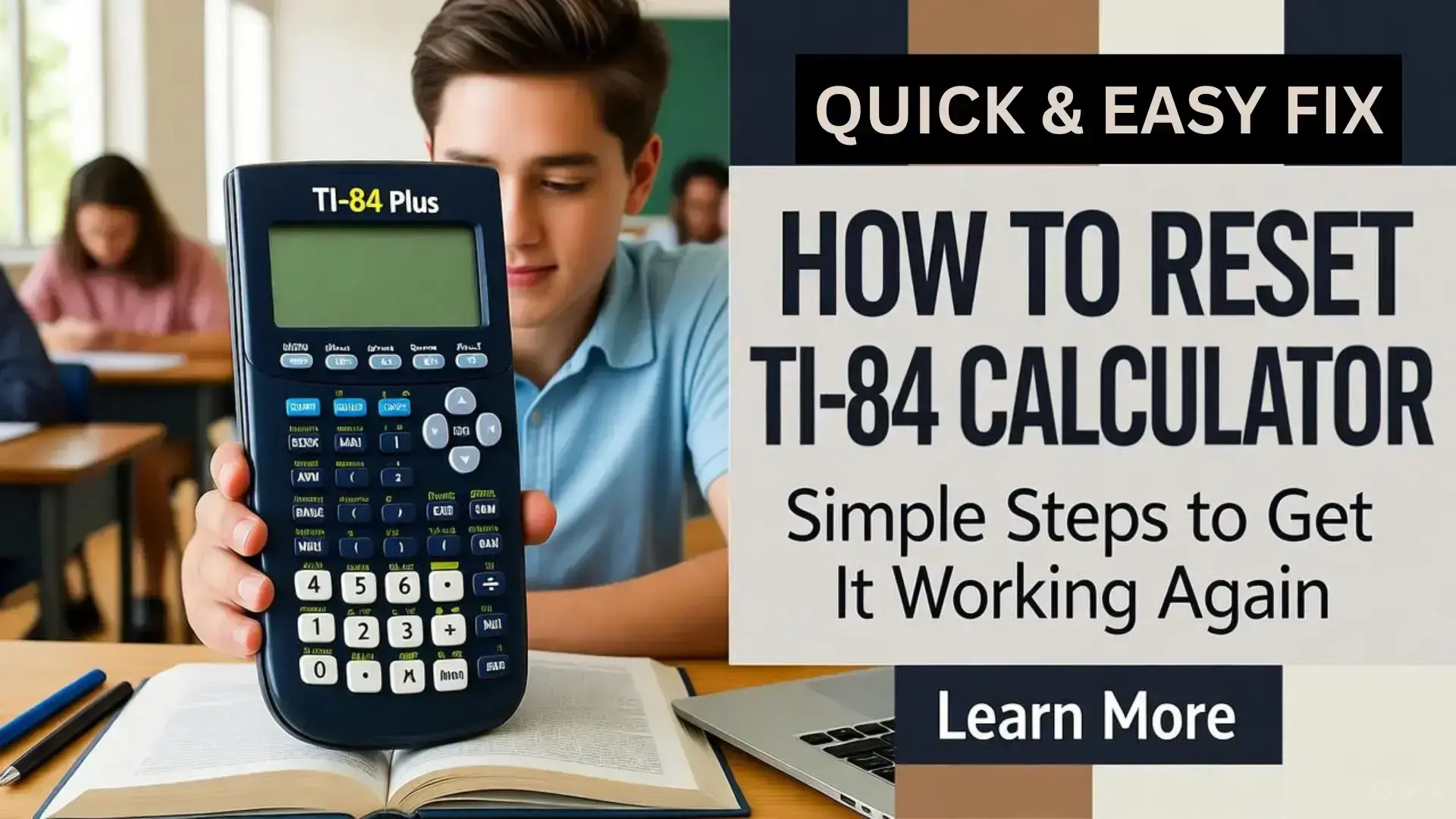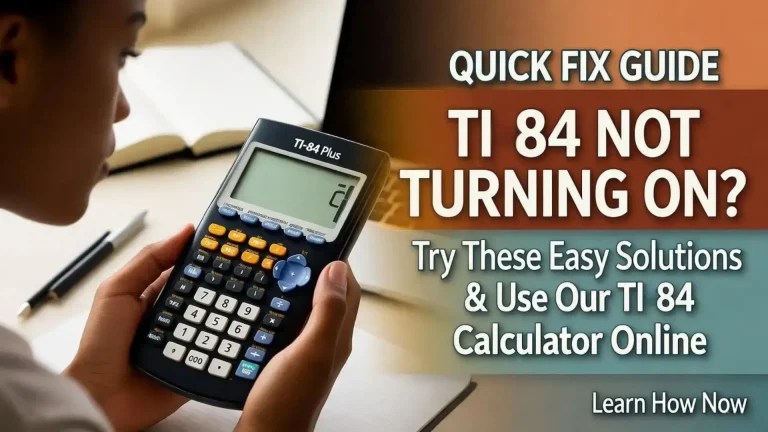How to Reset TI-84 Quickly (Step by Step Guide)
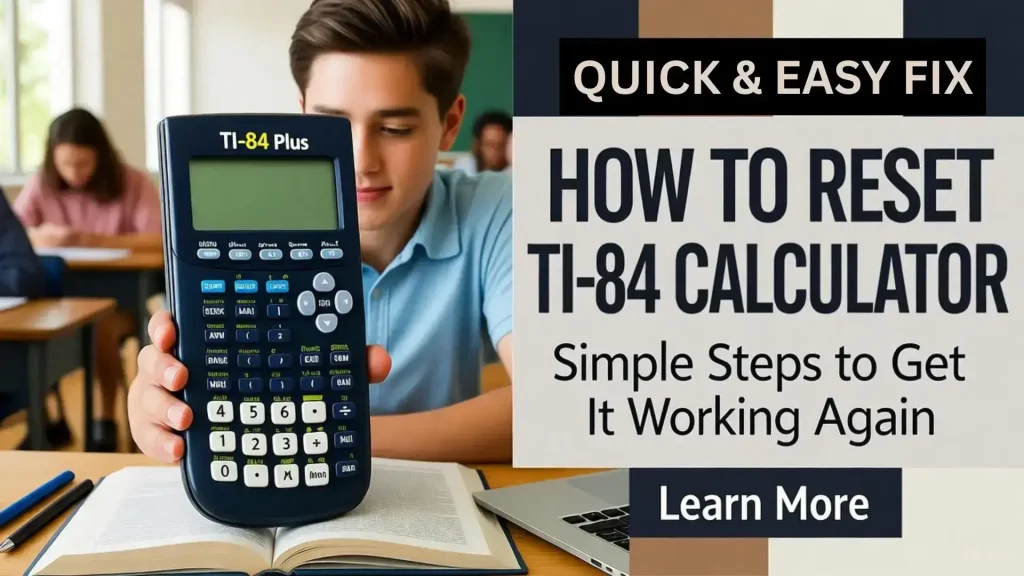
Table of Contents
You’re holding a TI-84 calculator and doing some calculation on it, but you noticed it is not working properly. It’s freezing and giving incorrect answers. Now you’re thinking about why it is acting weirdly and not graphing anything correctly. This is frustrating because it’s on but not working. But don’t worry, you can fix it by doing a reset with the right approach. No matter if you’re using, Ti-84 Plus, TI-84 Plus CE, or TI-84 Silver Edition, this guide will let you know how you can do a quick reset TI-84 and make it work effectively again.
Why You Might Need to Reset TI-84
It will not always be the case that you need to reset when your TI-84 will not turn on. In fact, your teachers or professors would want you to reset TI-84 plus before your exams so every program or file in the calculator will be deleted. And sometimes your smart calculator would be working but not fully. It will be freezing or not respond properly. MakeUseOf explained it as electronic devices can malfunction, experiencing temporary data loss, or they will not respond properly because of excessive cache data. So resetting electronics is a good idea to make them functional at their best.
Different Reset Types for TI-84 PLUS
Before proceeding with the reset, it’s recommended to stop and decide which type would be best to apply to reset ti-84, according to the situation or need, as there are two types of reset methods, which are mentioned below:
How to Reset a TI-84 Plus Quickly
All these methods can bring back your TI-84 to its full life if applied accurately. Below is a step-by-step process for doing each method accurately.
Try a Soft Reset
- First press [2ND], then [+], and a list of MEM options will appear. Then choose 7 from that list, and you will see three options.
- For a soft wipe, you will need to select 1 or 2 options from that list because these two options will be needed to erase temporary memory. Both of these options will not delete your programs, applications, notes, files, or settings. After doing this process, your TI-84 emulator will restart, and the calculation environment will be refreshed.
For a clearer understanding, consider the below picture to see options for soft reset of ti 84.
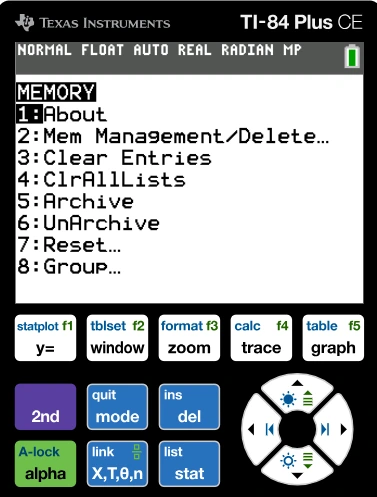
Perform Ram Reset
If after a soft rebot your TI-84 Plus is still not working fine, then trying a RAM reset is worth it. Below are steps to follow for doing a RAM reset:
- For this you will need to again press [2ND] and then [+] and then 7 from the MEM list that will appear on the calculator’s screen, then select RAM reset.
- Now press enter and wait for it to be applied on your device. This option will reboot and set all settings of the TI-84 to default, but remember it will also delete all unsaved variables. So if you want to save some of them, save a backup before doing it.
Full Reset for TI 84 Plus
It may happen that both of the above methods fail, and you will still see your device struggling to work fully and watching RAM cleared on the screen of your device. In this case you will need to do full reset. As this method is the fastest method to fix any underlying errors and bring back full functionality of your smart tool.
Follow the steps below to do a full revert accurately:
- Again press [2ND], then [+], and then select 7.
- When you select 7, you will see some of these options, but you need to select full memory reinitialize.
It will erase all saved programs, files, applications, notes, and settings permanently and restore the calculator’s settings to default. It will fix deep system errors in seconds. For more understanding, consider the below picture to do it accurately.
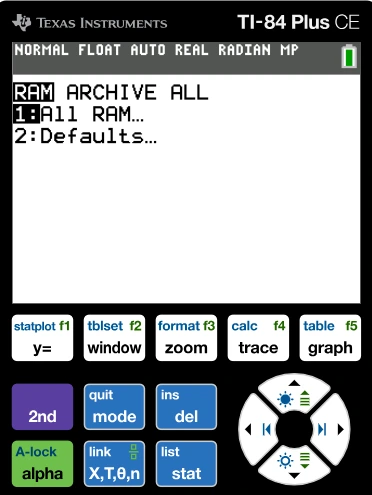
Manual Reset of TI-84
If the TI-84 Plus is on but not responding to the button’s commands, you can still reset ti-84 and fix it by the manual method. Follow these steps to do a manual reinitialize:
- First you need to remove AAA battery
- Now wait a minimum of 5 seconds.
- Now after 5 seconds, reinsert the AAA batteries and press the ON button.
This one is a hard reset that can bring back a totally unresponsive TI-84 calculator to life.
Avoid These Mistakes if You Don’t want to Reset TI-84
Malfunctioning can be fixed, but it’s better to do regular maintenance to avoid falling into this kind of situation. Because, more or less, it can take energy, make you stressed, and take little time. By avoiding overloading your TI-84 emulator memory with unused apps and doing a monthly soft rebooting for once, you can save yourself from this trouble. Also, cleaning up device battery contacts weekly and keeping it in a dry environment will be a plus to avoid problems.
Online TI-84 Calculator as Alternative
If you don’t have a physical TI-84 Plus or you have one but don’t have time to fix the issues it is having, you may consider using our TI-84 calculator online, which is exactly like the TI-84, but the only difference is that it’s web-based. You just need to have active internet, and you’re good to go. Just access our homepage and use the TI-84 simulator for free anytime, anywhere.
Conclusion
While electronics can malfunction sometimes, your calculator may not respond as it should every time, but the good news is you can fix most of the issues by knowing how to reset TI-84 Plus and following the process carefully. You can fix your smart mathematical buddy in a few minutes.
Frequently Asked Questions
Will resetting the TI-84 will delete everything?
It depends on which type of reset you’re going to do. Doing a soft one will not delete everything. If you want to not delete everything, you should press [2ND], after that [+], and then select 7. After that, you should choose RAM reset or default one, as it will not delete the user’s saved data.
How to factory reset a TI-84 calculator?
To factory reset the TI-84, you need to do a full memory rebooting by pressing [2ND] and then [+]. After that, choose 7 and then select all memory. It will factory revert your device, but remember it will delete all your data permanently, so if you want to keep some of your apps or programs, then choose RAM reset instead.
How to delete history on a TI-84?
Deleting history on the TI-84 is simple and easy; by resetting RAM, you can easily delete history. For this press [2ND], then [+], and after that choose 7, and in last select Reset RAM, and the previous history will be gone.
How can I reset the TI-84 without losing apps and programs?
Resetting TI-84 Plus CE without losing apps or programs is possible and best way to do this is by doing rebooting RAM as this method will not delete any saved data of your device.